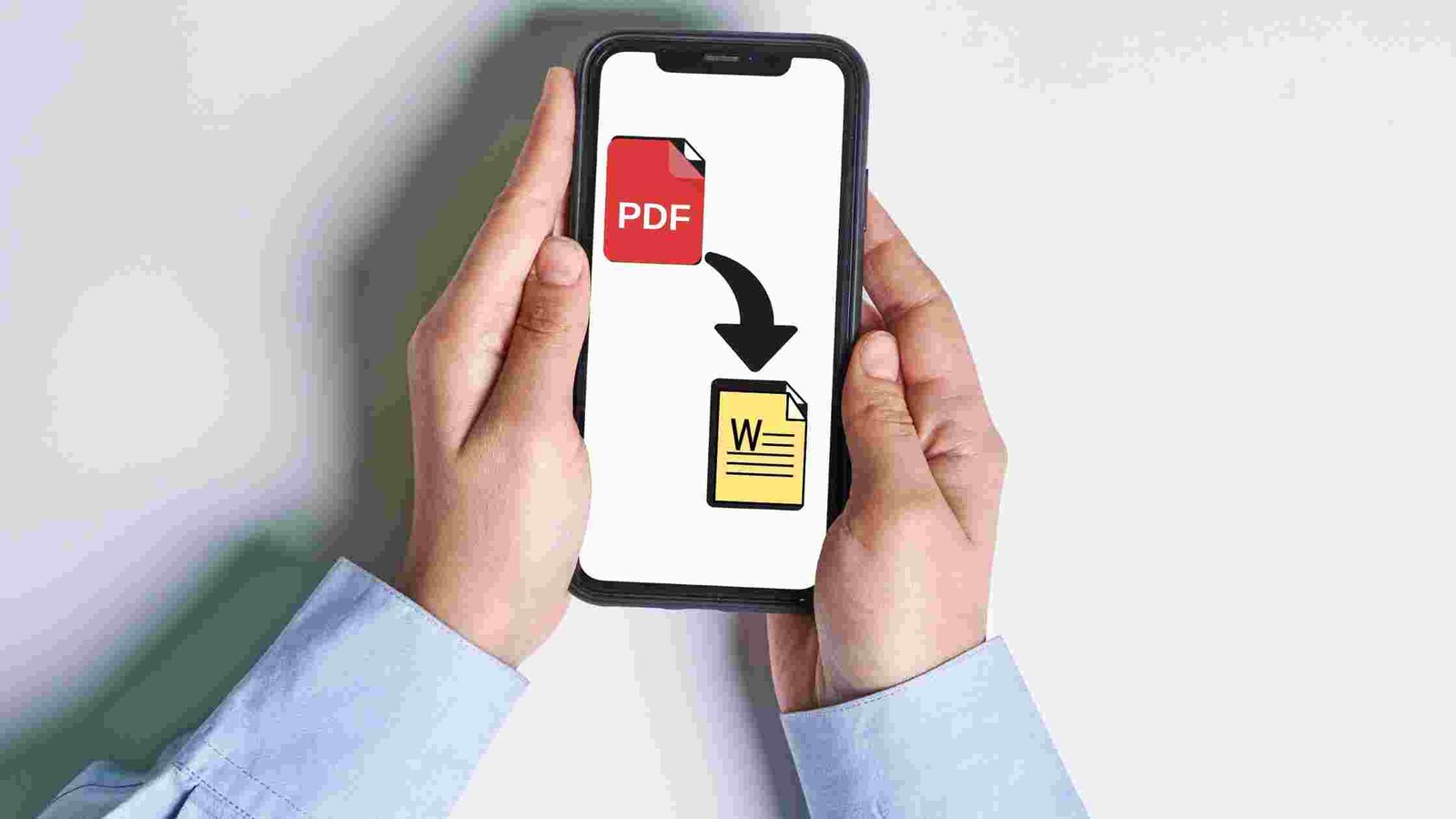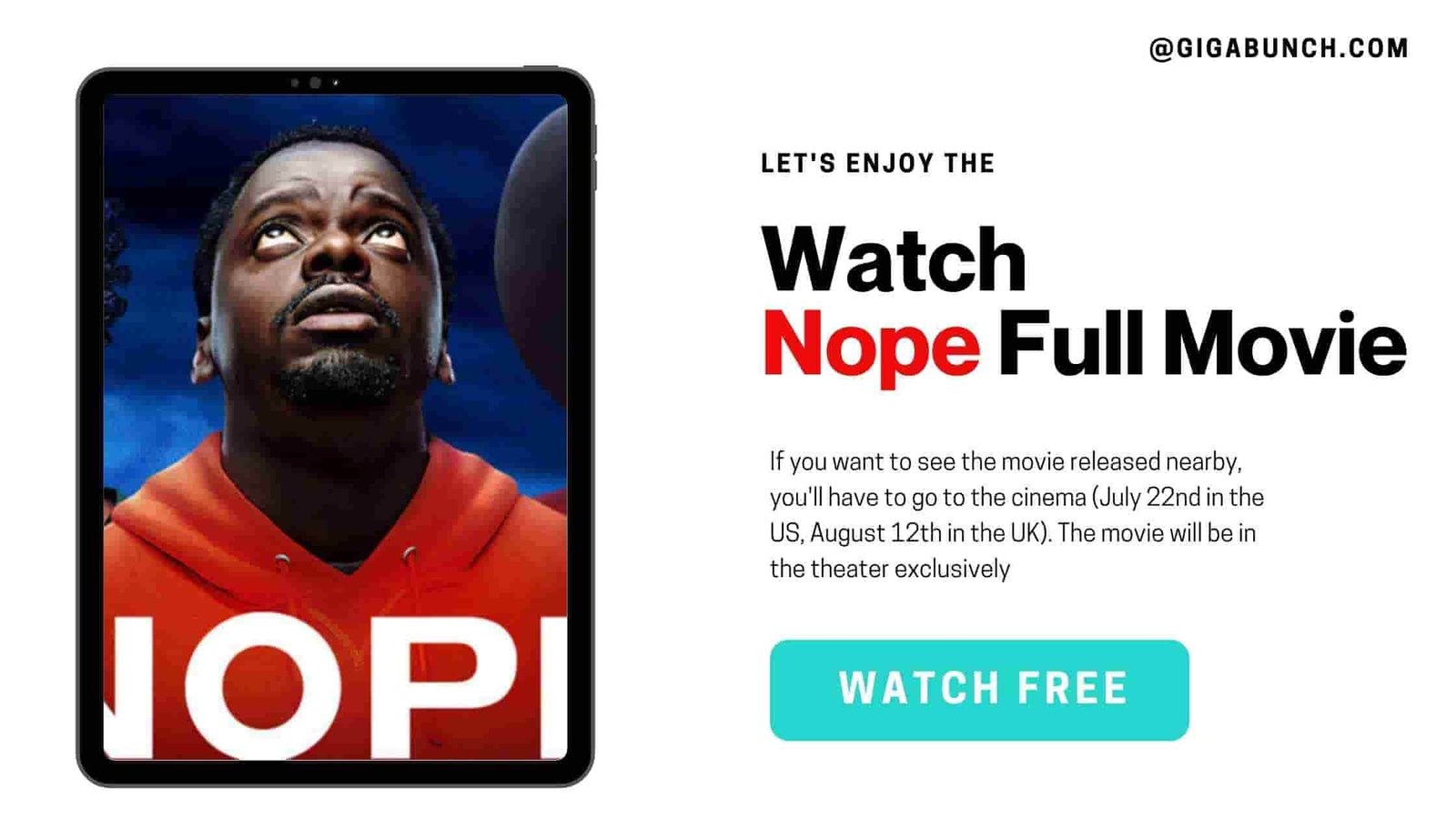Hey there,
I hope this finds you well! I wanted to share something that’s been a game-changer for me lately: converting PDFs to Word documents. It’s a skill that comes in handy more often than you’d think, and I’m here to give you the lowdown.
Table of Contents
- Why Convert PDF to Word?
- Choosing the Right Tool
- Step-by-Step: Converting PDF to Word
- Tips for Accuracy
- Wrapping Up
Why Convert PDF to Word?
Alright, let’s dive in. You might be wondering why bother converting a PDF to a Word document in the first place. Well, my friend, there are a few good reasons. Maybe you need to edit a PDF but you don’t have the original file. Or perhaps you just find it easier to work with the formatting options in Word. Trust me, I’ve been there!
Choosing the Right Tool
Now, here’s the fun part. You’ll need a reliable tool to do the job. There are a bunch out there, but after some trial and error, I’ve found a couple that work like a charm. One of my go-to options is I love PDF. It’s user-friendly and does a stellar job of maintaining the formatting.
Step-by-Step: Converting PDF to Word
- Open I Love PDF and Upload Your PDF: This is usually a straightforward process. Just click the ‘Upload’ button, select your PDF, and let the magic begin.
- Adjust Settings (If Needed): Sometimes, you might want to tweak a few things. Maybe it’s the layout or specific elements. Most tools have options for this. Don’t worry, it’s not as complicated as it sounds.
- Hit Convert: Once you’re happy with your settings, it’s time to hit that ‘Convert’ button. This is where the tool does its thing and transforms your PDF into a Word document.
- Download and Review: Voila! You’ll usually get a prompt to download your shiny new Word document. Take a moment to open it up and give it a once-over. It’s always a good idea to make sure everything is transferred smoothly.
Tips for Accuracy
Now, let’s talk about accuracy. Sometimes, the conversion might not be perfect, especially if you’re working with a complex PDF. Here are a few quick tips to help you out:
- Check for Formatting: Keep an eye on things like headings, fonts, and images. They’re the usual suspects for minor hiccups.
- Edit if Necessary: Don’t hesitate to make small adjustments. It’s much easier to tweak a Word document than to start from scratch.
- Save Original PDF: Always keep a copy of the original PDF, just in case you need to refer back to it.
- PU BBA 6th Semester Social Media Marketing Notes | PDF’s
- Let AI Agents Handle the Work: Your Future Assistant is Already Here
- 10 Best AI Tools for Students in 2025 (That Actually Save Time)
- Top 10 Most Anticipated Movies to Watch This Holiday Season (2025)
- 10 Ways to Access Blocked Sites on a School Chromebook: Step-by-Step Guide
Wrapping Up
And there you have it, my friend! Converting PDFs to Word documents doesn’t have to be a headache. With the right tool and a little know-how, you’ll be breezing through it in no time.
If you have any questions or need more tips, feel free to reach out. Happy converting!