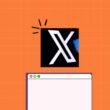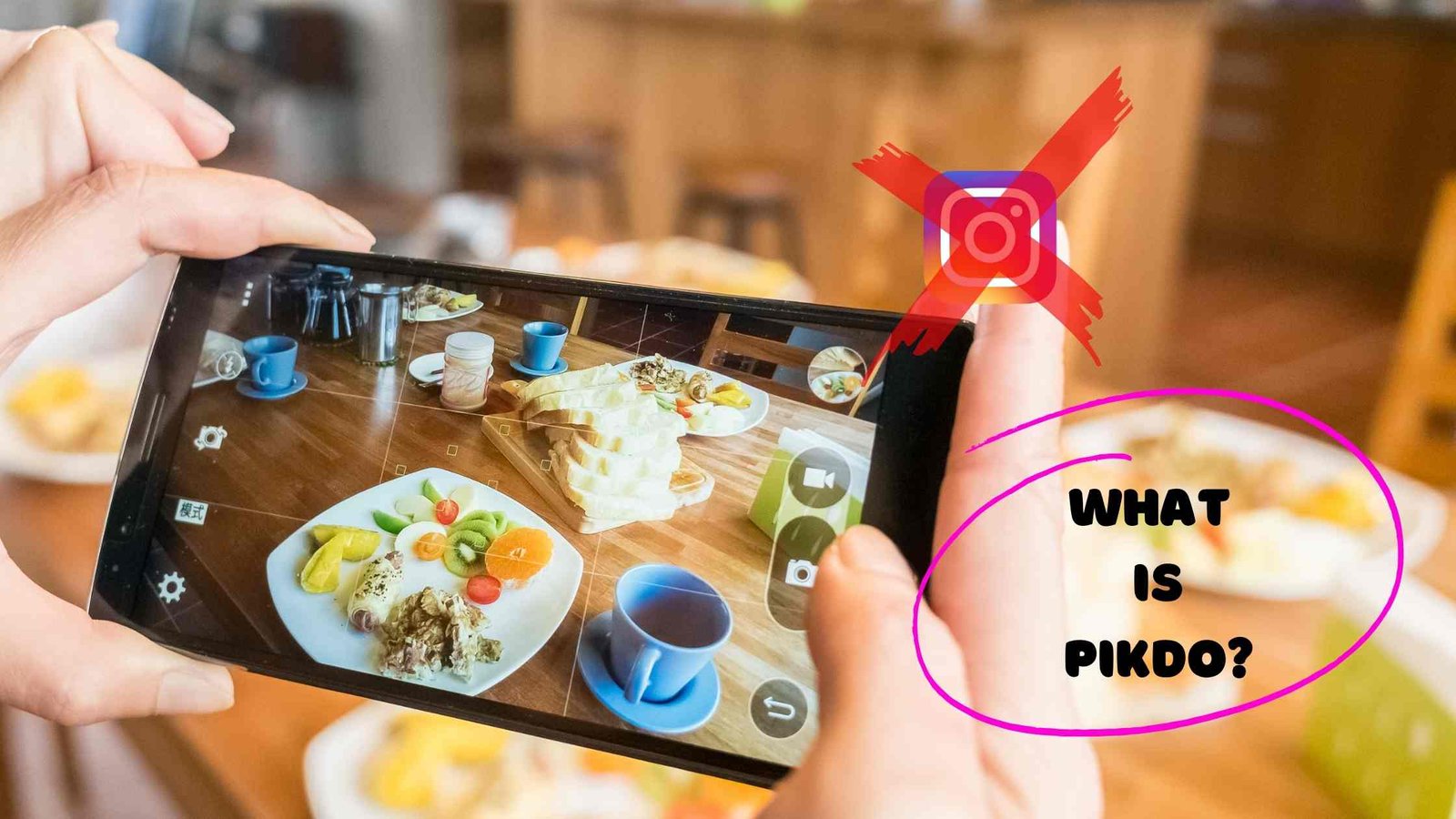Group Chat is entertaining until the notification sound appears in the middle of the night. After reading this post, you will be able to leave any iPhone group chat. This method is compatible with all iPhone models. Follow the steps carefully to remove any group from your iPhone.
Table of Contents
How To Leave A Group Chat
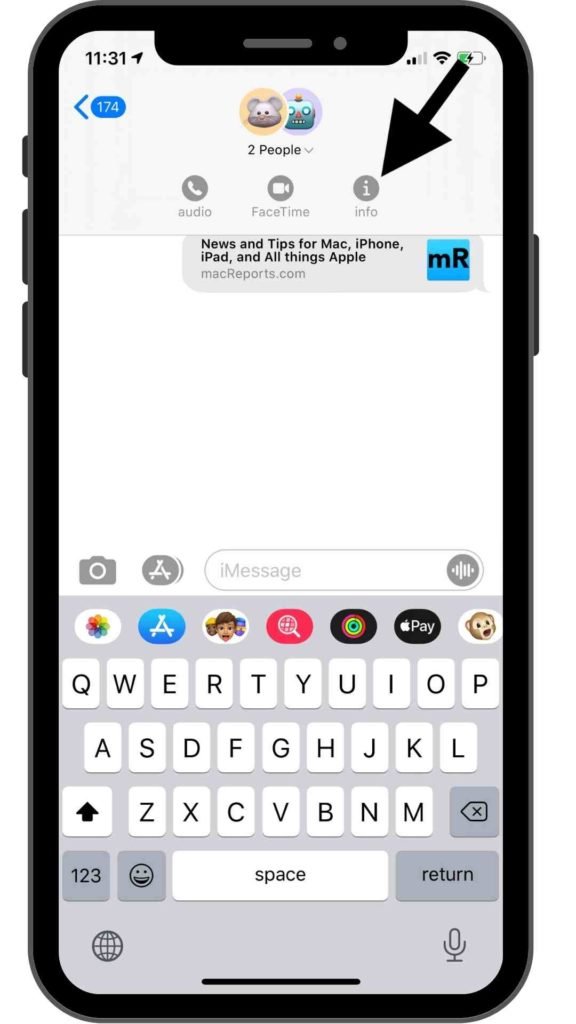
- Open your Messeging Application
- Choose any Specefic Chat that you want to leave
- Click on the group logo
- Tap on Info icon
- Scroll all the way down and click on Leave the Conversation
If there are three other individuals in the group and everyone is using an Apple device you can leave a group text message. If you don’t see a depart option, it’s possible that one or more of the users aren’t using an Apple device that supports iMessage.
Additional Tips on iPhone Group chat
If the sound of the Group notification annoys you greatly. Here’s how to silence the iPhone group chat right now.
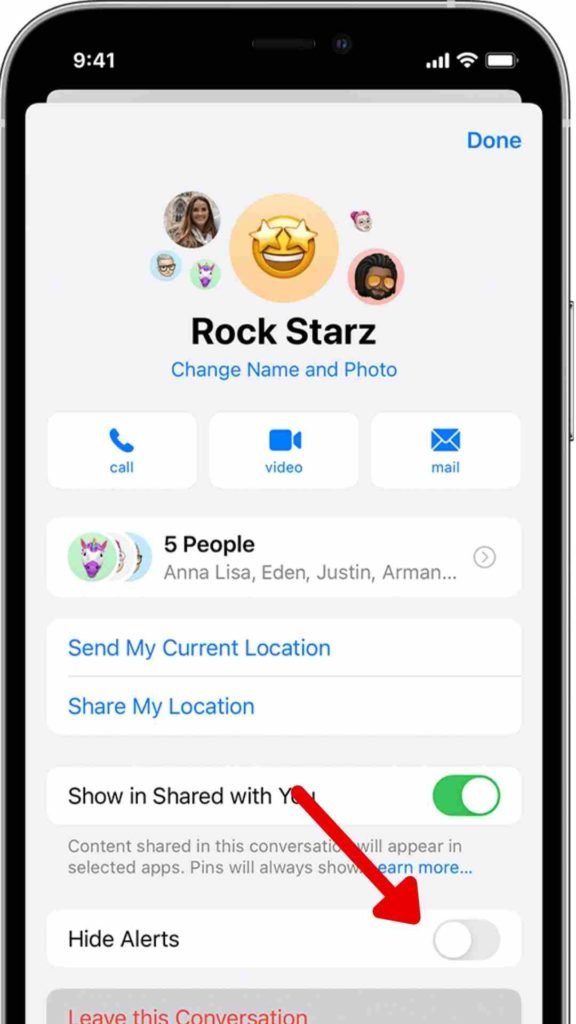
Hope this article is useful for you. If you get any problems during the entire procedure feel free to message us…
Click here for more tips and tricks about iPhone…